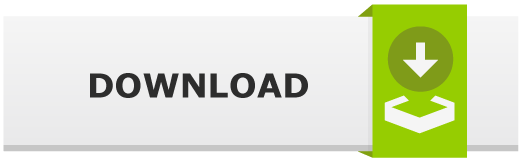Introduction
Pentoo Linux is a Live CD and Live USB, based on Gentoo Linux and designed for penetration testing and security assessment. Therefore, it contains plenty of security-focused and pentesting tools. If you’re looking for Kali Linux or BlackArch alternative, Pentoo Linux might be the right choice for you since it brings a rich hacking software repository for your daily security and hacking tasks.
In addition, it’s available for both 32 bit and 64 bit architecture. Pentoo Linux might not be the most beginner-friendly distribution, but for all linux enthisiastics it’ll be adventurous voyage for sure. When it come to the Pentoo flavors, you have to choose between two main: hardened, default or i686. Give this Gentoo Linux Overlay a chance and see how it’ll work for you.
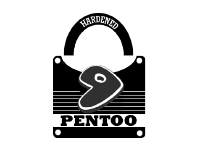
Pentoo Linux: Pentesting And Security Assessment Distro
Pentoo Linux is nothing more than an Gentoo with the Pentoo Overlay, but unlike other distros it offers versatility and advanced package management system. It has a lot of features such as GPGPU cracking software, numerous security-focused tools and it can be customized to suit your needs. If you want to have a greater control over how your hacking toolset is installed, Pentoo will be the perfect choice.
Features:
- Available in both 32-bit and 64-bit versions
- Packet injection patched wifi drivers
- Full UEFI including secure boot support
- CUDA/OpenCL Enhanced cracking software
- Kernel
4.17.4and all needed patches for injection - XFCE
4.12 - A lot of hacking and pentesting tools (see full list of tools)
System Requirements:
To run Pentoo Linux, having a computer is pretty much enough, but of course it all depends on your goals and on what you want to do, but keep in mind that the lower specs will cause longer duration of installation. If you want to avoid uncomfortable install, make sure you have a slightly higher disk space (20+ Gbyte).
To run Pentoo LiveCD
– i686 Processor
– 2+ GiB of RAM
– OpenGL capable 3D graphics card (NVIDIA, ATI, Intel, VIA)
– 20 GiB of free space, that is bare minimum DVD Install. 30+ GiB is highly recommended.
– Internet connection (optional, but highly suggested)
To run Pentoo with Overlay
– i686 or ARM Processor
– 512+ MiB of RAM (2 GiB suggested)
– OpenGL capable 3D graphics card (NVIDIA, ATI, Intel, VIA)
– 20 GiB of free space, 30+ GiB is highly recommended
– Internet connection (optional, but highly suggested)
Pentoo Tools
Tools included in Pentoo Linux are classified by predefined categories. We’ll list some of them below.
Analyzer Tools: dsnif, ettercap, hydra, Metasploit, Nmap, scapy, TCPdump, Bettercap, etc.Wireless Tools: Aircrack-ng, bladerf firmware, bully, cowpatty, wifite, Reaver, etc.Crypt Tools: HashCat, xor-analyze, John The Ripper, mhash,
libykneomgr, etc.- Forensics Tools: Autopsy, SleuthKit, Volatility, memdump, foremost, etc.
Database: PostgreSQL, SQLite, SQLmap, etc.Proxy Tools: zaproxy, mitmproxy, redsocks, ratproxy, etc.More: APKTool, BeEF, Armitage, Ubertooth, WireShark, etc.
Donwload / Install
- Download the Latest Pentoo ISO
- Verify the Pentoo ISO (optional)
- Create a Live USB of Pentoo (you can set up it in a VM environment, but it may cause failure of some features/tools)
- Then boot using the live USB
- Configure your Internet and install Pentoo
After successful installation you can continue with Gentoo’s Package Manager and set up your environment.
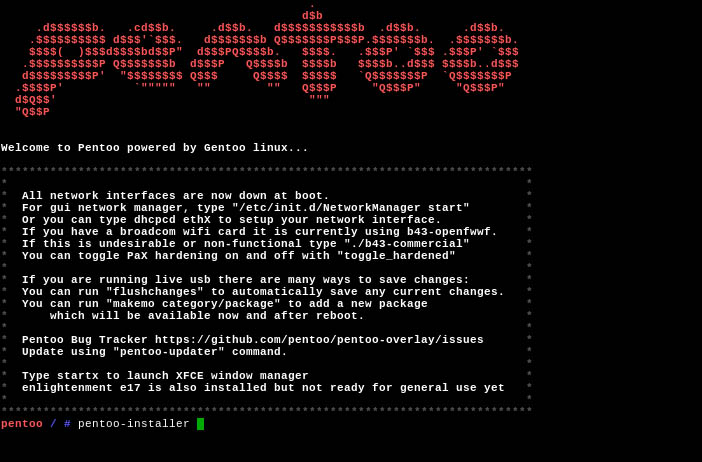
How to Add the Pentoo Overlay?
Pentoo can be used as an overlay to an existing Gentoo setup. To start the process, first you’ll need to update the portage to the latest version:
/var/lib/layman to /var/db/repos. $ emerge --sync
Then make sure layman and subversion are installed:
$ emerge app-portage/layman subversion
Update the overlays list:
$ layman -L
And finally add Pentoo Overlay:
layman -a pentoo
For detailed instructions and options on how to add proper keywords, use flags and other settings, click on the documentation button below.